To install Apache with PHP on Windows follow the following steps.
- Download Apache server from www.apache.org/dist/httpd/binaries/win32. Double-click the installer file to install; C:\Program Files is a common location. The installer will also ask you whether you want to run Apache as a service or from the command line or DOS prompt. We recommend you do not install as a service, as this may cause problems with startup.
- Extract the PHP binary archive using your unzip utility; C:\PHP is a common location.
- Copy some .dll files from your PHP directory to your system directory (usually C:\Windows). You need php5ts.dll for every case. You will also probably need to copy the file corresponding to your Web server module – C:\PHP\Sapi\php5apache.dll. to your Apache modules directory. It’s possible that you will also need others from the dlls subfolder.but start with the two mentioned previously and add more if you need them.
- Copy either php.ini-dist or php.ini-recommended (preferably the latter) to your Windows directory, and rename it php.ini. Open this file in a text editor (for example, Notepad). Edit this file to get configuration directives; At this point, we highly recommend that new users set error reporting to E_ALL on their development machines.
- Tell your Apache server where you want to serve files from and what extension(s) you want to identify PHP files (.php is the standard, but you can use .html, .phtml, or whatever you want). Go to your HTTP configuration files (C:\Program Files\Apache Group\Apache\conf or whatever your path is), and open httpd.conf with a text editor. Search for the word DocumentRoot (which should appear twice) and change both paths to the directory you want to serve files out of. (The default is C:\Program Files\Apache Group\Apache\htdocs.). Add at least one PHP extension directive as shown in the first line of the following code −
LoadModule php5_module modules/php5apache.dll
AddType application/x-httpd-php .php .phtml- You may also need to add the following line −
AddModule mod_php5.c- Stop and restart the WWW service. Go to the Start menu → Settings → Control Panel → Services. Scroll down the list to IIS Admin Service. Select it and click Stop. After it stops, select World Wide Web Publishing Service and click Start. Stopping and restarting the service from within Internet Service Manager will not suffice. Since this is Windows, you may also wish to reboot.
- Open a text editor. Type: <?php phpinfo(); ?>. Save this file in your Web server’s document root as info.php.
- Start any Web browser and browse the file.you must always use an HTTP request (http://www.testdomain.com/info.php or http://localhost/info.php or http://127.0.0.1/info.php) rather than a filename (/home/httpd/info.php) for the file to be parsed correctly
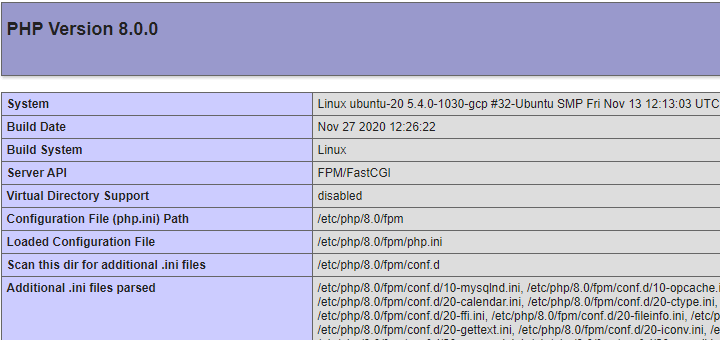
A table with all the information about your new PHP installation will be displayed. Congratulations!! your server is ready.

