Are you seeking for a quick reference for WordPress themes so you can edit your current one or make a brand-new custom theme? You can use the numerous built-in template tags that WordPress includes to get going. Here is a beginner’s cheat sheet for WordPress themes.
Before Getting Started
WordPress is packed with a powerful template engine. This template engine allows developers to create stunning designs for WordPress powered websites. You can find both premium and free WordPress themes that you can install in your website
All WordPress theme comes with a number of customization options. These options helps you to change colors, add header images, setup navigation menus, and more.
However, you are still limited to what features your theme supports. Sometimes you may want to make slight changes to your WordPress theme that require some coding. To do that, you will need to know some basic PHP, HTML, and CSS.
First thing you would want to do is to familiarize yourself with how WordPress works behind the scenes and WordPress theme templates.
After that there are some best practices you may want to follow. For example, creating a child theme instead of making your changes directly into your theme files.
You can also practice on your theme by installing WordPress on your computer.
That being said, let’s dive into our WordPress theme cheat sheet for beginners.
Basic WordPress Theme Templates
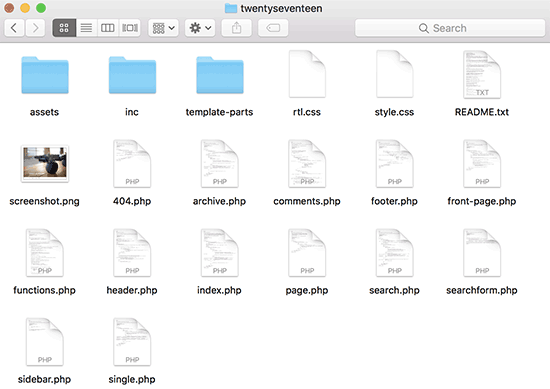
Each WordPress theme is made up of different files called templates. All WordPress theme must have a stylesheet and an index file, but usually they come up with a lot of other files.
Below is the list of basic files that every theme has:
- style.css
- header.php
- index.php
- sidebar.php
- footer.php
- single.php
- page.php
- comments.php
- 404.php
- functions.php
- archive.php
- searchform.php
- search.php
If you are building your own theme, then you can start with one of the WordPress starter themes. These themes come with ready to use WordPress template files and CSS that gives you a framework to build upon.
Template Tags in Header
WordPress comes with a lot of handy functions that can be used to output different things throughout your theme. These functions are called template tags.
First and probably the most important function that is required in all standard compliant WordPress themes is called wp_head, and it looks like this:
<?php wp_head(); ?>This code fetches all the important HTML WordPress needs to add in the <head> section of every page on your website. It is also essential for many WordPress plugins to work properly on your website.
Following is a list of template tags that you will commonly find and use in your theme’s header.php file. However, they can also be used elsewhere on your theme when you need them.
// Title of the Blog, or Blog Name
<?php bloginfo('name'); ?>
// Title of a Specific Page
<?php wp_title(); ?>
// Exact URL for the site
<?php bloginfo('url'); ?>
// Site's Description
<?php bloginfo('description'); ?>
// Location of Site’s Theme File
<?php bloginfo('template_url'); ?>
// Link to the Style.css location
<?php bloginfo('stylesheet_url'); ?>
// RSS Feed URL for the site
<?php bloginfo('rss2_url'); ?>
// Pingback URL for the site
<?php bloginfo('pingback_url'); ?>
// WordPress version number
<?php bloginfo('version'); ?> Template Tags Used in Other Theme Files
Now let’s take a look at some other commonly used template tags and what they do.
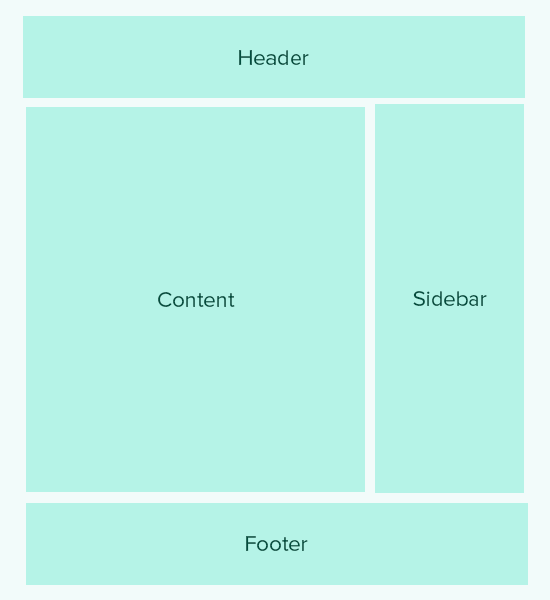
Following template tags are used to call and include other templates. For example, your theme’s index.php file will use them to include header, footer, content, comments, and sidebar templates.
//Displays Header.php file content
<?php get_header(); ?>
// Displays Footer.php file content
<?php get_footer(); ?>
// Displays Sidebar.php file content
<?php get_sidebar(); ?>
// Displays Comment.php file content
<?php comments_template(); ?> Following template tags are used inside the WordPress loop to display content, excerpt, and meta data from your posts.
// Displays the Content of the Post
<?php the_content(); ?>
// Displays the excerpt that is used in Posts
<?php the_excerpt(); ?>
// Title of the Specific Post
<?php the_title(); ?>
// Link of the Specific Post
<?php the_permalink() ?>
// Category of a Specific Post
<?php the_category(', ') ?>
// Author of the Specific Post
<?php the_author(); ?>
//ID of a Specific Post
<?php the_ID(); ?>
// Edit link for a Post
// Oonly visible to logged in users with editing privileges
<?php edit_post_link(); ?>
// URL of the next page
<?php next_post_link(' %link ') ?>
// URL of the previous page
<?php previous_post_link('%link') ?> WordPress themes come with widget-ready areas called Sidebars. These are locations in your theme files where users can drag and drop WordPress widgets. Often a theme has multiple locations where users can add widgets.
However, most commonly these widget areas are located in the right or left sidebar of the theme layout. To learn more, see our guide on how to add dynamic widget ready sidebars in your WordPress theme.
Here is the code used to display a sidebar in your theme.
<?php
if ( ! is_active_sidebar( 'sidebar-1' ) ) {
return;
}
?>
<aside id="secondary" class="widget-area" role="complementary">
<?php dynamic_sidebar( 'sidebar-1' ); ?>
</aside><!-- #secondary -->You will need to replace sidebar-1 with the name defined by your theme for that particular widget-ready area or the sidebar.
Template Tags to Display Navigation Menus
WordPress comes with a powerful menu management system that allows users to create navigation menus for their website. A WordPress theme can have more than one navigation menu location.
See our guide on how to create your own custom navigation menus in a WordPress theme.
Following is the code that will be used in your theme to display a navigation menu.
<?php
wp_nav_menu( array(
'theme_location' => 'my-custom-menu',
'container_class' => 'custom-menu-class' ) );
?>Theme location depends on the name your theme used to register the navigation menu. The CSS container class can be called anything that you like. It will surround your navigation menu, so that you can style it accordingly.
Miscellaneous Template Tags
Following are some of the tags that you’ll commonly use throughout your WordPress theme.
// Displays the date current post was written
<?php echo get_the_date(); ?>
// Displays the last time a post was modified
get_the_modified_time
// Displays the last modified time for a post
<?php echo the_modified_time('F d, Y'); ?>
// Displays post thumbnail or featured image
<?php the_post_thumbnail( ); ?>
// Displays monthly archives
<?php wp_get_archives( ); ?>
// Displays the list of categories
<?php wp_list_categories(); ?>
// Displays the gravatar of a user from email address
// 32 pixels is the size, you can change that if you need
<?php echo get_avatar( 'email@example.com', 32 ); ?>
// Displays gravatar of the current post's author
<?php echo get_avatar( get_the_author_meta( 'ID' ), 32 ); ?>Conditional Tags in WordPress Themes
Conditional tags are functions that return results in True or False. These conditional tags can be used throughout your theme or plugin to see if certain conditions are met and then do something accordingly.
For example, if the current post has a featured image or not. If it doesn’t have a featured image, then you can show a default featured image instead.
<?php
if ( has_post_thumbnail() ) {
the_post_thumbnail();
}
else {
echo '<img src="' . get_bloginfo( 'stylesheet_directory' )
. '/images/thumbnail-default.jpg" />';
}
?>Following are a few more conditional tags that you can use.
// Checks if a single post is being displayed
is_single()
// Checks if a page is being displayed
is_page()
// Checks if the main blog page is displayed
is_home()
// Checks if a static front page is displayed
is_front_page()
// Checks if current viewer is logged in
is_user_logged_in() There are many more conditional tags that you can use. The full list of conditional tags can be found in the WordPress codex page about conditional tags.
The WordPress Loop
The Loop or the WordPress loop is the code used to fetch and display posts in WordPress. Many WordPress template tags may only work inside the loop as they are associated with the post or post_type objects.
Following is an example of a simple WordPress loop.
<?php
// checks if there are any posts that match the query
if (have_posts()) :
// If there are posts matching the query then start the loop
while ( have_posts() ) : the_post();
// the code between the while loop will be repeated for each post
?>
<h2 id="post-<?php the_ID(); ?>"><a href="<?php the_permalink() ?>" rel="bookmark" title="Permanent Link to <?php the_title(); ?>"><?php the_title(); ?></a></h2>
<p class="date-author">Posted: <?php the_date(); ?> by <?php the_author(); ?></p>
<?php the_content(); ?>
<p class="postmetadata">Filed in: <?php the_category(); ?> | Tagged: <?php the_tags(); ?> | <a href="<?php comments_link(); ?>" title="Leave a comment">Comments</a></p>
<?php
// Stop the loop when all posts are displayed
endwhile;
// If no posts were found
else :
?>
<p>Sorry no posts matched your criteria.</p>
<?php
endif;
?>
